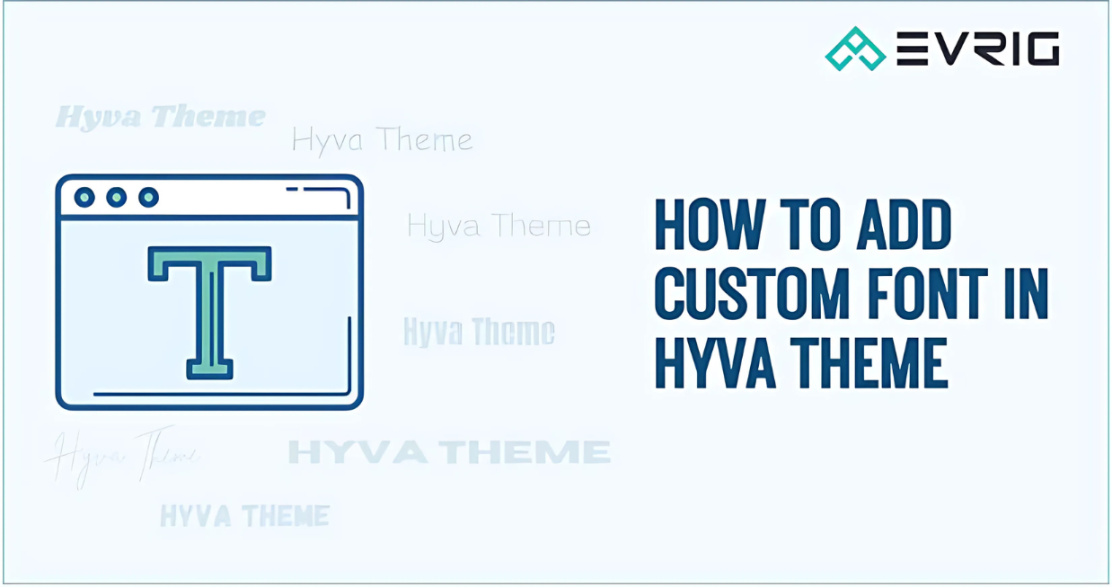March 17, 2025
58 view(s)
Upgrade Your Store’s Aesthetics with Custom Font in Hyvä
Adding a custom font to your Hyvä theme can enhance the visual appeal of your
Magento store. Follow the steps below to integrate the fonts seamlessly.
Step 1: Download and Add Your Custom Font
Place your custom font files
( .woff2 ) in the
web/fonts directory of your
Hyvä theme.
Here following path:-
app/design/frontend/Vendor_Name/Theme_Name/web/fonts/
Step 2: Configure @font-face in CSS
Navigate to the
typography.css file located at:
app/design/frontend/Vendor_Name/Theme_Name/web/tailwind/components/typography.css
Add the following CSS code:
@font-face {
font-family: 'DancingScript';
src: url('../fonts/Dancing_Script/DancingScript-Regular.woff2') format('woff2');
font-weight: normal;
font-style: normal;
font-display: swap;
}
@font-face {
font-family: Teko;
src: url('../fonts/Dancing_Script/DancingScript-Bold.woff2') format('woff2');
font-weight: bold;
font-style: normal;
font-display: swap;
}
You can add more font weights using the above structure.
Step 3: Configure Tailwind CSS
Locate and edit the
tailwind.config.js file in your custom theme at:
app/design/frontend/Vendor_Name/Theme_Name/web/tailwind/tailwind.config.js
Add your custom fonts in the extend section under theme:
theme: {
extend: {
fontFamily: {
sans: ["'DancingScript'", "sans-serif"],
},
}
},
Step 4: Generate Tailwind CSS
Navigate to the theme's Tailwind directory:
app/design/frontend/Vendor_Name/Theme_Name/web/tailwind/
Run the following commands in your terminal:
npm install
npm run build-prod
Step 5: Clear the Magento Cache
Finally, flush the Magento cache to apply changes:
php bin/magento cache: flush
By following these steps, you can successfully add a custom fonts to your
Hyvä theme, enhancing the
typography and visual aesthetics of your store. Which will help you to create unique brand idnetity and improving user experience.

Stay creative, experiment with different fonts, and make your storefront uniquely yours!