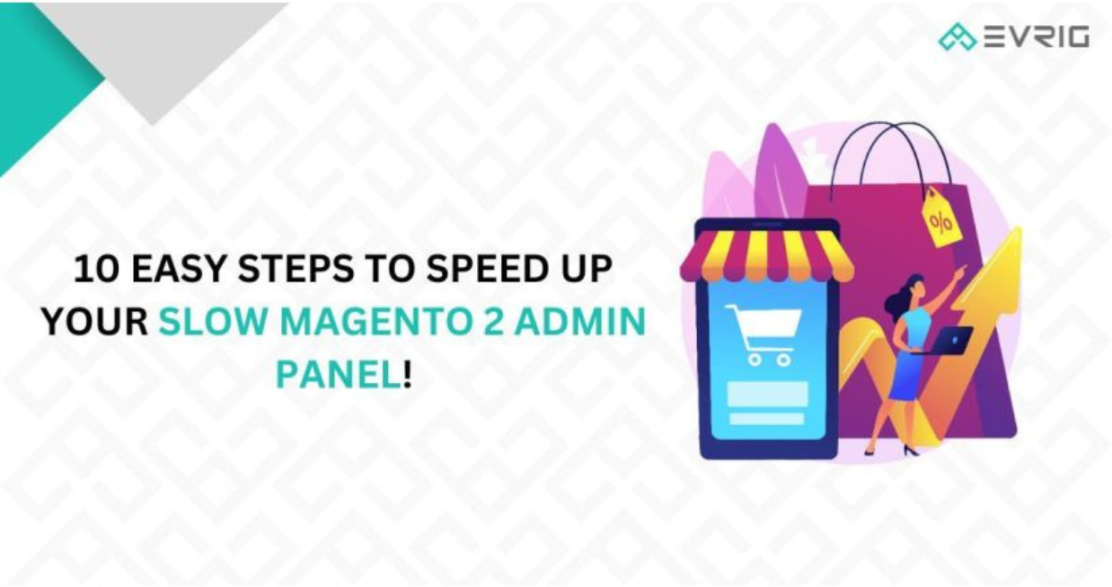Running an online store can be a bit challenging, but with Magento 2, it becomes a breeze! This amazing e-commerce platform is designed to create user-friendly online stores packed with cool features. Picture this: you have a store that stands out from the rest, attracting customers and boosting sales. However, things can get tough when the Admin Panel slows down. It's like trying to ride a bike with flat tires – everything becomes sluggish, making your tasks harder and affecting your business in a bad way. With Magento 2, your store will run smoothly, ensuring your business operations are efficient and hassle-free!
At our Magento development company, we ensure that the online stores we create run at optimal speed, both on the frontend and backend. However, over time, we noticed a slowdown in performance when clients perform specific actions and neglect the helpful tips we provided them.
So, in this article, we'll be outlining all the necessary steps you need to take to speed up your Magento 2 Admin Panel and enhance your website's overall performance.
Keep in mind, if your Magento 2 Admin Panel is slow, it affects the entire website, making it sluggish.
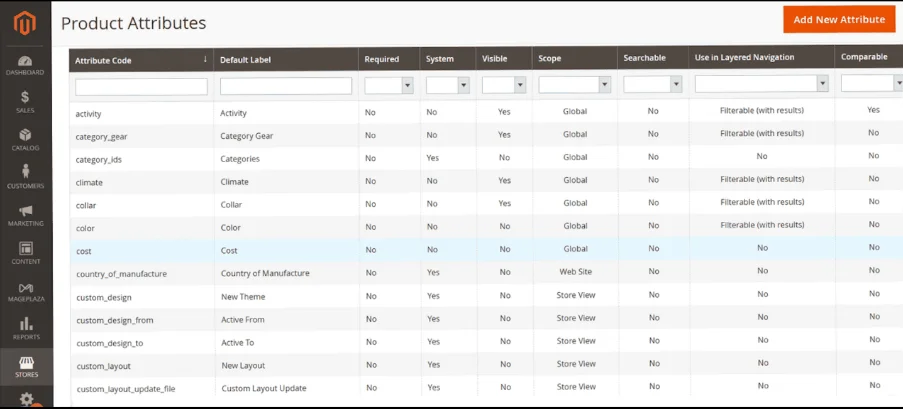 Switch from "Update on Save" to "Update on Schedule".
You can effectively manage the Magento index using either a Command Line Interface (CLI) or cron jobs. Schedule the job during times when the store is empty and the server is not performing crucial tasks.
Keep in mind that reindexing for a large store with over 100,000 SKUs can take several hours. Additionally, after each Magento upgrade, the store's speed generally improves to some extent. However, if you notice a decrease in speed, it's essential to contact a Magento development agency for assistance.
Switch from "Update on Save" to "Update on Schedule".
You can effectively manage the Magento index using either a Command Line Interface (CLI) or cron jobs. Schedule the job during times when the store is empty and the server is not performing crucial tasks.
Keep in mind that reindexing for a large store with over 100,000 SKUs can take several hours. Additionally, after each Magento upgrade, the store's speed generally improves to some extent. However, if you notice a decrease in speed, it's essential to contact a Magento development agency for assistance.
1. Clear the Cache:
Even though it might seem obvious, we have to mention it because some people overlook this simple task. Besides clearing the cache, you can optimize your Admin panel by enabling the cache. Enabling cache allows the system to retrieve previously accessed files. It's important to note that regularly cleaning your cache not only increases memory space but also significantly reduces execution time. If you neglect this routine task, your website will slow down over time. Magento offers various types of cache and multiple methods for clearing them. To do this, go to your Admin Panel, then navigate to System > Tools > Cache Management. In the Magento Admin Panel, you can find various cache types, each with multiple methods to clear them. To access this, simply log in to your Admin Panel, then go to System > Tools > Cache Management. Here, you can check the status of each cache type, determining whether it's enabled or disabled. You have the option to manually clear the cache, or for optimal results, you can utilize a cache plugin. Moreover, you can utilize Redis for handling caching. Redis is an open-source in-memory data structure storage that can also serve as a caching solution. Since all its data is stored in memory rather than on disk, it offers a fast and efficient caching option.2. Examine Your Extensions:
Having multiple extensions on your store, each serving different functions, can cause the Magento admin panel to slow down. When unnecessary operations are performed, these extensions create a significant load on the server. This excessive load can become overwhelming, leading to a slower Magento 2 admin interface. In this regard, we always advise migrating your Magento admin panel to a separate dedicated server. Following that, it's essential to profile all your third-party modules and extensions. You have the option to disable the extensions if you use them temporarily or remove them entirely if you no longer require their functionality. If your Magento backend continues to run slowly even after these two steps, a more comprehensive approach is necessary. Some extensions have poorly optimized code, causing an overload on the server. These extensions also impact other performance indicators, such as Magento's time to the first byte. The only feasible way to fix these issues which are often missed by the developers is by debugging each module, however, this will be a highly time-consuming process and you wouldn’t like to shift your focus from business decisions to fixing these issues. To help you with this, we provide the best Magento performance optimization services and deliver you a fast optimal store.3. Remove unnecessary categories and products:
Even though there's no specific limit in Magento for managing the number of Stock Keeping Units (SKUs) a store can have, it's impractical to keep outdated products and categories on the website. Even if these items are not visible on the users' front end, Magento still processes them, causing a slowdown in the admin interface. The impact on Magento's performance becomes evident, especially with weaker configurations. While a robust server can handle thousands of SKUs seamlessly, even the most powerful hardware benefits from a bit of pruning to enhance its performance. Therefore, if your store is cluttered with hundreds, if not thousands, of unused products, it's advisable to remove them. This practice ensures faster database reading and searching operations. The attributes of products greatly influence the performance of the admin panel. A single product can have hundreds of attributes, and there are multiple attribute sets, leading to conflicting data that slows down the Magento backend. To address this, it's essential to remove any unused attributes from your store. Here's how you can delete attributes:- Navigate to the Magento admin panel and follow this path: Stores > Attributes > Product.
- Choose the attribute you wish to delete and open it in edit mode.
- Click on the "delete attribute" button, and then confirm by selecting "OK."
Also Read: Magento MVP: Fast results in e-commerce with low investment
4. Enhance the Reindexing Operations:
Magento 2 has a default reindexing functionality for products and categories, which detects any changes made and updates the index accordingly. However, both the front-end and backend admin panels become unresponsive during reindexing. Instead of allowing Magento to reindex automatically after each product or catalog modification, it's better to disable automated reindex updates. You can manage this by going to System > Index Management. The labeling of this feature might vary depending on your Magento version. It could be referred to as "Real-time" or "On Save," meaning the website will slow down every time a product is saved. Opting for "Update on Schedule" is a more performance-efficient choice. Locate this option in the table and select all the items.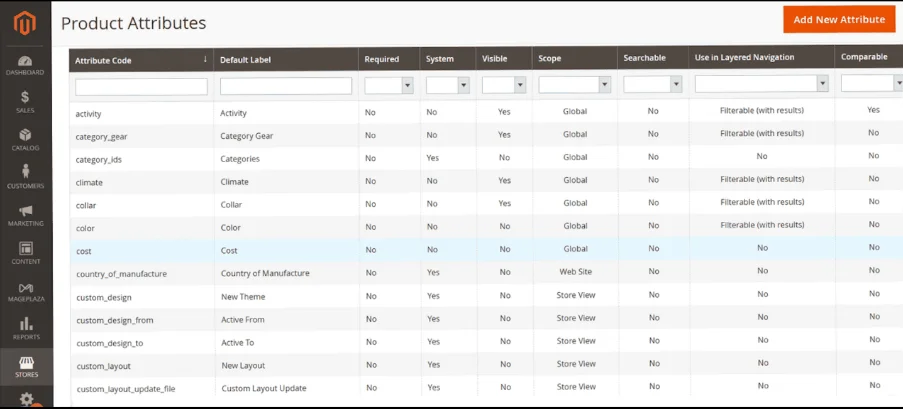 Switch from "Update on Save" to "Update on Schedule".
You can effectively manage the Magento index using either a Command Line Interface (CLI) or cron jobs. Schedule the job during times when the store is empty and the server is not performing crucial tasks.
Keep in mind that reindexing for a large store with over 100,000 SKUs can take several hours. Additionally, after each Magento upgrade, the store's speed generally improves to some extent. However, if you notice a decrease in speed, it's essential to contact a Magento development agency for assistance.
Switch from "Update on Save" to "Update on Schedule".
You can effectively manage the Magento index using either a Command Line Interface (CLI) or cron jobs. Schedule the job during times when the store is empty and the server is not performing crucial tasks.
Keep in mind that reindexing for a large store with over 100,000 SKUs can take several hours. Additionally, after each Magento upgrade, the store's speed generally improves to some extent. However, if you notice a decrease in speed, it's essential to contact a Magento development agency for assistance.