How to Configure Online Payment Module Using Braintree – Magento 2 Development
- June 14, 2022
- Category: Magento 2
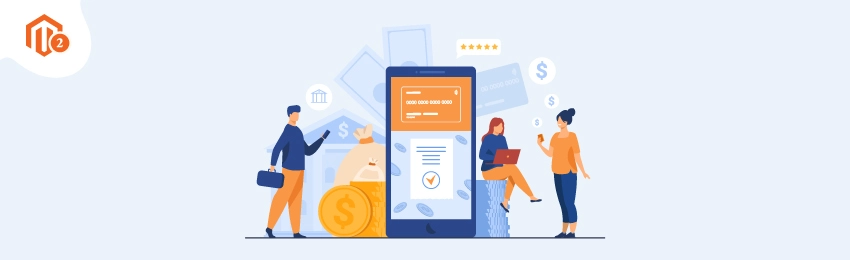
Magento 2 is one of the most popular e-commerce software platforms globally, with over 200,000 merchants and 100,000+ extensions available to plug into it. Developers can now use Braintree Payments with Magento 2 as an added feature. If you’re considering Magento 2 for your business but want to know more about this payment option, keep reading!
What is Braintree and Why Use Them?
Braintree is a payment processing company that allows businesses to accept credit card and PayPal payments. They are known for their low fees and easy-to-use interface.
There are several reasons why you might want to use Braintree as your payment processor. First, their fees are meager. Second, they offer many features that can help you run your business more efficiently. Third, their interface is very user-friendly and easy to use.
If you’re looking for a payment processor that offers low fees and plenty of features, Braintree is a great option to consider.
How Does Braintree Payment Method Work?
Payment method Braintree is a popular payment gateway that allows merchants to accept credit card and PayPal payments. It is available as a Magento extension.
Braintree Payment Method works by allowing customers to enter their payment information on the checkout page. The payment information is then sent to the Braintree server for processing. Once the payment is processed, the customer is redirected to the Magento order success page.
Once the Braintree Payment Method extension is configured, it will allow you to accept credit card and PayPal payments on your Magento store. You can take the help of a Magento 2 development company to create your ecommerce project, and they will be able to configure this online payment processing module for you quickly.
Braintree Pricing Plans
Braintree offers several pricing plans to choose from, depending on your business needs. The Basic plan is free and includes all the essential features for accepting payments. The Standard plan costs $49 per month and includes additional features such as fraud protection and customer support. The Professional plan costs $299 per month and includes advanced features such as custom reporting and a dedicated account manager.
Let us tell you how to configure braintree payment method as your payment method. Log into your Magento admin panel and follow the steps explained in the section below explaining how to configure the payment method braintree.
Next, under the ‘Configure Braintree’ section, select your desired currency from the ‘Currency’ drop-down menu. Then, enter the desired amount for the ‘Minimum Order Total’ and ‘Maximum Order Total’ fields. You can also specify whether you want to use 3D Secure by selecting the ‘3D Secure’ checkbox.
Once you have finished configuring the payment gateway for your store, click on the ‘Save Changes’ button. Lastly, you will need to set up a tax class for each state that taxes your products. In order to do this, from the ‘Advanced Settings’ section, select Taxes from the ‘Configure Tax Settings’ drop-down menu. Then, select the correct tax class for each state where you are required to charge sales tax by clicking on the ” button. Next, enter a name for each tax class in the ‘Tax Class Name’ field and a code for each tax class in the ‘Tax Class Code’ field. You can find these codes in your Sales Tax API documentation. To conclude this step of the guide, click on the ‘Save.’
Purchasing a Product from Magento 2 Store
There are many different ways to purchase a product from Magento 2 store. The most common way is to use the shopping cart. However, you can also purchase products using the checkout page.
If you want to purchase a product from Magento 2 store, you need to first add the product to your shopping cart. To do this, you can either click on the ‘Add to Cart’ button or use the ‘Quick Add’ feature.
Once you have added the product to your shopping cart, you can then proceed to the checkout page. On the checkout page, you will be asked to provide your shipping information and payment method.
If you want to use the Braintree payment method, you need first to configure it in the Magento 2 backend. For the same first go to Stores > Configuration > Sales > Payment Methods.
Select ‘Braintree’ from the drop-down menu in the’ Configuration’ section. This will open the Braintree settings page.
On the Braintree settings page, you need to enter your Merchant ID, Public Key, and Private Key. You can get these keys from your Braintree account.
Once you have entered the keys, click the ‘Save Config’ button. Once you have done this, return to the checkout page and select Braintree as your payment method. On the next page, you will be asked to enter your credit card or bank information. After entering this information, click ‘Place Order’.
View Your Invoice in Magento 2
Once you have placed an order using Braintree, a new invoice for that order gets created in your Magento 2 backend, and this invoice can be viewed by going to Orders > Invoices and clicking on the invoice number of the order you wish to view.
This is it! You have successfully placed your first order using Braintree in Mag.
Approved Jurisdictions for each Payment Method
When configuring the Braintree payment method for Magento development, there are a few things to keep in mind. First, you need to make sure that the jurisdictions you’re using are approved for each payment method. This can be done by checking with the Braintree website or contacting their support team.
Next, you need to configure the Braintree payment method itself. This can be done in the Magento admin panel under “Stores > Configuration > Sales > Payment Methods.” Here you’ll need to set the title, description, and other settings for the payment method.
Once you’ve configured the Braintree payment method, you’ll need to set up your account with Braintree. This can be done by creating an account on the Braintree website and following their instructions.
After your account is set up, you’ll need to add your merchant ID and public key to the Magento configuration. This can be done under “Stores > Configuration > Sales > Payment Methods > Braintree”. Once you’ve added these details, you should be able to start using Braintree as your payment method.
Conclusion
Setting up Braintree as a payment method in Magento is a pretty straightforward process. By following the steps outlined in this article, you should have no problem getting everything up and running smoothly. Of course, if you do run into any problems along the way, feel free to reach out to a good Magento 2 development company. They will have complete knowledge and expertise for the same.