Mastering Adobe Commerce Quick Order: A Step-by-Step Setup and Configuration Guide
- September 29, 2023
- Posted by: Vijay Golani
- Category: Adobe Commerce
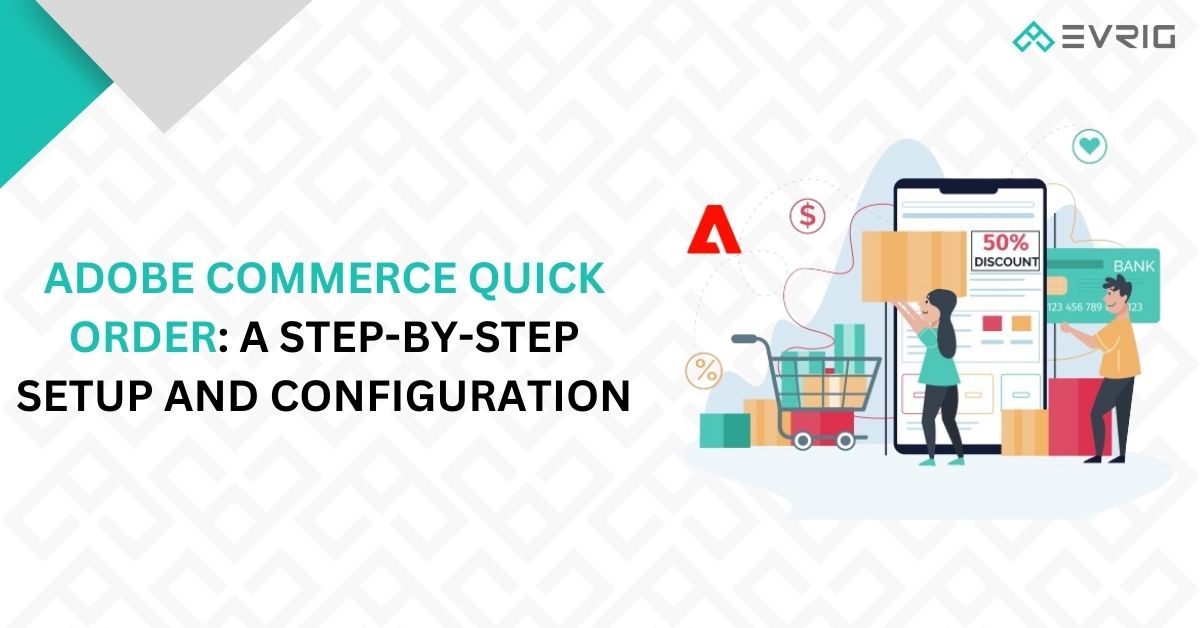
Exploring Adobe Commerce’s Quick Order Feature: An Introduction
According to a survey conducted by the Baymard Institute, an astonishing 67.45% of online shoppers leave their carts abandoned because of complicated checkout processes.
If you operate a B2B company and aim to simplify the purchasing process on your online store, Adobe Commerce’s Magento 2 platform provides a Quick Order feature. This powerful tool enables users to swiftly add numerous products to their cart by entering SKUs or product names. This article will walk you through the steps of setting up and configuring the Adobe Commerce Quick Order feature, enhancing the overall efficiency of your online store.
Activating Quick Order Functionality
The initial step to incorporate this feature into your store involves enabling it through your admin settings. Here’s a brief overview of how to enable Quick Order in Adobe Commerce, as provided by Adobe:
To enable Quick Order in Adobe Commerce, follow these steps:
- Navigate to Stores > Settings > Configuration in the Admin sidebar.
- In the left panel under the General section, select B2B Features.
- Set Enable Quick Order to Yes.
- Click Save Config.
- When prompted, go to Cache Management and refresh any invalid caches.
Is Quick Order available for use in Magento Open Source?
It’s important to mention that the Quick Order feature is exclusively available in Adobe Commerce. If your business operates on Magento Open Source, you’ll need to search for an extension that integrates Quick Order functionality into your site. Several options, like M2 Quick Order from Land of Coder, are available, allowing you to achieve comparable functionality to the native feature in Adobe Commerce.
Setting Up the Quick Order Form
Tailoring the Quick Order form is crucial to ensure it matches your customer’s preferences perfectly. This is vital for encouraging them to make use of the feature. Here’s how to customize it:
- Personalizing the Fields and Layout: Adjust the fields and layout of the Quick Order form according to your store’s needs. You have the option to showcase extra details like product images, descriptions, and quantities.
- Configuring SKU and Product Search Choices: Set up the SKU and product search options to enable swift product discovery for customers. Activate autocomplete and suggestions to improve user experience, making it effortless for customers to find the items they are looking for.
- Utilizing Autocomplete & Suggestions: Incorporating autocomplete and suggestions significantly enhances the Quick Order process’s efficiency. These features offer real-time suggestions as users enter SKUs or product names, minimizing errors and speeding up the ordering process. It’s important to note that this functionality is inherent to the Adobe Commerce platform version of the feature.
Efficient Bulk Ordering using Adobe Commerce’s Quick Order Feature
For customers requiring bulk orders, Adobe Commerce’s Quick Order feature provides a seamless solution. Many B2B buyers anticipate a B2C-like experience when choosing to buy online, which includes the convenience of placing bulk orders. Follow these steps to facilitate this process:
Guiding Customers Through Bulk Orders: Assist your customers in placing bulk orders using the Quick Order form. Explain how they can input multiple SKUs or product names and adjust quantities in a single form submission.
CSV Upload Feature: To enhance convenience, the Quick Order feature on the Magento 2 platform enables customers to upload a CSV file with their order details. This is particularly valuable for sizable orders, saving both time and effort. Ensure your customers are aware of this option. This capability is inherent in Adobe Commerce sites.
Optimal Approaches for Adobe Commerce Quick Order Feature
While integrating the Quick Order feature into your Adobe Commerce store, remember these best practices:
- Make sure to frequently update your product catalog for accurate SKU information.
- Thoroughly test the Quick Order feature from a customer’s viewpoint to detect any usability problems before its implementation.
- Offer clear instructions and tooltips to assist customers through the Quick Order process, whether during meetings or on your website.
As a general guideline, it’s crucial to ensure your customers have a positive experience with the Quick Order feature. Therefore, ensure the form is user-friendly and easy to navigate. Clear and concise labels for fields and maintaining a reasonable form length are essential. Although not directly tied to Quick Order functionality, facilitating larger orders becomes smoother if you provide diverse payment options and explicit instructions for order placement. Furthermore, offering real-time customer support for any form-related issues is vital. Always prioritize making your website as customer-centric as possible.
Why Should B2B Business Contemplate Quick Order Transactions?
B2B businesses are progressively engaging in online transactions through various methods, such as:
- eCommerce Platforms
- Online Marketplaces
- Direct Sales
For businesses that have traditionally not ventured into digital commerce, you might be questioning the relevance of using these platforms and how Quick Order functionalities can benefit you. These online spaces provide numerous advantages, and while the categories might seem broad, they are certainly worth exploring:
- Convenience: Online transactions offer convenience to both businesses and customers. Companies can streamline their sales processes, saving time and resources through automation. Simultaneously, customers can order products conveniently from the comfort of their homes or offices.
- Cost-effectiveness: Digital commerce proves to be more cost-effective than traditional sales methods like print catalogs or sales representatives. Businesses can significantly reduce expenses related to printing and shipping, while also expanding their product reach to a broader audience.
- Efficiency: Online transactions enhance business efficiency by enabling real-time order tracking and automatic generation of invoices and shipping labels. This automation liberates employees to concentrate on other essential tasks, like customer service and marketing, fostering overall operational efficiency.
- Scalability: Digital platforms allow businesses to effortlessly add new products to their catalogs and explore new markets without the need for substantial investments in new infrastructure.
In summary, online transactions provide numerous advantages for B2B businesses. By selecting the appropriate online platform and employing effective strategies and tools, including Quick Order capabilities, businesses can streamline their sales processes, reduce costs, and enhance overall efficiency.
Conclusion:
Evrig Solutions recognizes the paramount importance of leveraging Adobe Commerce Cloud development to optimize B2B online transactions. As we navigate the ever-evolving landscape of digital commerce, it is clear that simplifying the purchasing process is a critical component of success. The Quick Order feature offered by Adobe Commerce stands as a powerful tool to enhance the efficiency of online stores, catering to the needs of both businesses and customers.
Evrig Solutions is committed to supporting businesses on their journey to digital success, offering expertise in Adobe Commerce Cloud development and a range of strategies and tools to enhance their online presence. Together, we can navigate the evolving landscape of B2B commerce and ensure that businesses thrive in the digital age.
FAQs for Mastering Adobe Commerce Quick Order
1. What is Adobe Commerce’s Quick Order feature, and how can it simplify my B2B online store’s purchasing process?
Adobe Commerce’s Quick Order feature, available on the Magento 2 platform, allows users to swiftly add multiple products to their cart by entering SKUs or product names. For B2B businesses, this tool streamlines the purchasing process, making it efficient and user-friendly.
2. Is Quick Order functionality available in Magento Open Source, or do I need an extension?
The Quick Order feature is exclusively available in Adobe Commerce. If your business operates on Magento Open Source, you’ll need to search for extensions like M2 Quick Order from Land of Coder to integrate similar functionality into your site.
3. How can I customize the Quick Order form to match my customers’ preferences?
Customizing the Quick Order form is essential for encouraging its use. You can personalize fields and layout, configure SKU and product search choices, and utilize autocomplete and suggestions. These features enhance user experience, enabling customers to find products effortlessly and place orders quickly.
4. What are the efficient ways to handle bulk orders using Adobe Commerce’s Quick Order feature?
For bulk orders, guide your customers on how to input multiple SKUs or product names and adjust quantities in a single form submission. Additionally, Adobe Commerce’s Quick Order feature allows customers to upload a CSV file with order details, saving time and effort, especially for sizable orders.
5. What are the best practices for optimizing the Adobe Commerce Quick Order feature for my online store?
To optimize the Quick Order feature, follow these best practices:
- Maintain an Updated Product Catalog: Ensure accurate SKU information in your product catalog.
- Thoroughly Test User Experience: Test the feature from a customer’s viewpoint to detect usability problems.
- Offer Clear Instructions: Provide clear and concise instructions and tooltips to assist customers through the Quick Order process.
- Facilitate Larger Orders: Facilitate larger orders by offering diverse payment options and explicit instructions for order placement. Also, provide real-time customer support for form-related issues.
