How To Setup GTM (Google Tag Manager) in Magento 2
- July 10, 2023
- Category: Magento 2
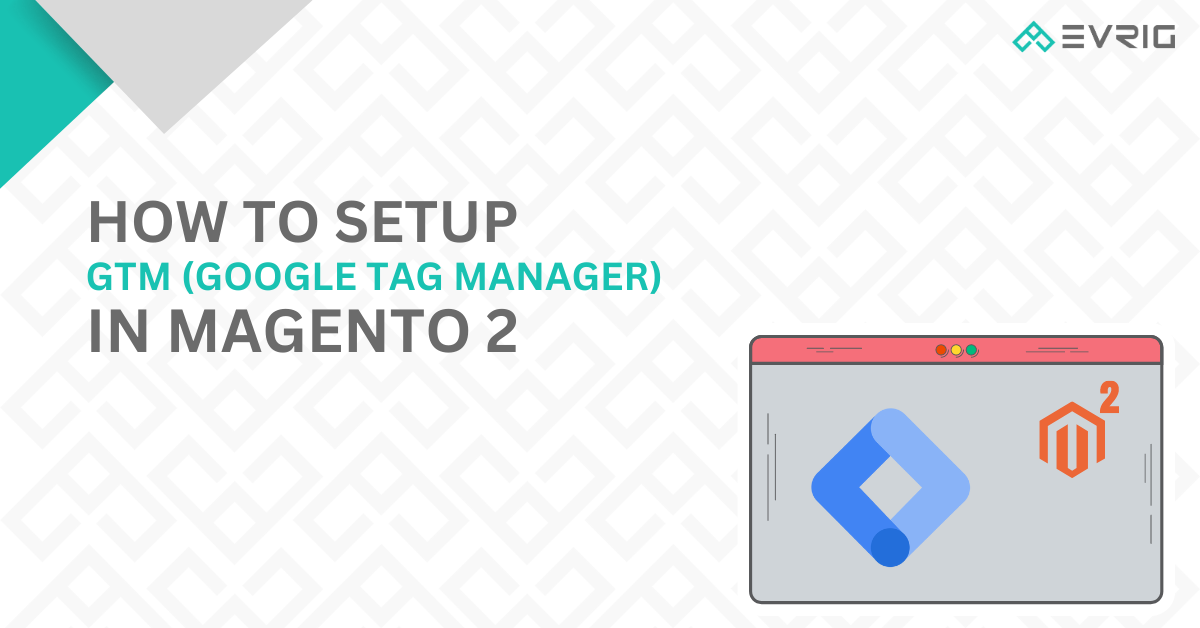
If you’re tired of managing tags on your website or seeking a more efficient solution, Google Tag Manager is the answer you’ve been looking for. With this tool, you can easily handle all your tags without being pulled in different directions.
For those who are new to Google Tag Manager or are unfamiliar with how it works with Magento 2, fret not. I’ll walk you through the process of adding Google Tag Manager to your Magento 2 store, ensuring you understand the steps involved.
Let’s dive in and explore the following key points:
- What is Google Tag Manager?
- Why do you Need to Use GTM for your Magento?
- How does Google Tag Manager Work?
- Benefits of Adding Google Tag Manager for Magento 2
- Add GTM (Google Tag Manager) in Magento 2 Websites
By following these steps, you will successfully add Google Tag Manager to your Magento 2 website, allowing you to manage tags efficiently and gain valuable insights into your website’s performance.
Let’s understand all the steps in detail.
Also Read: How To Setup Google Analytics 4 In Magento 2 [Using Free Extension]
What is Google Tag Manager?
Google Tag Manager is a free and powerful tag management system provided by Google. It is designed to simplify the process of managing various tracking codes, known as tags, on your website. Tags are snippets of code that collect data and send it to third-party tools, such as analytics platforms, advertising platforms, or remarketing tools.
Instead of manually adding and updating tags in your website’s code, Google Tag Manager provides a centralized platform where you can deploy and manage these tags without the need for coding knowledge. It eliminates the dependency on developers and allows marketers and website owners to control their tracking implementations independently.
With Google Tag Manager, you can easily add, edit, and remove tags on your website through a user-friendly interface. It provides a container code snippet that you place on your website, and this snippet acts as a container for all the tags. Once the container code is implemented, you can manage the tags within the Google Tag Manager interface, making it simple to update and deploy tags without modifying your website’s code directly.
Why do you Need to Use GTM for your Magento?
Using Google Tag Manager (GTM) for your Magento store offers several benefits and reasons to consider its implementation. Here are some key reasons why you should use GTM for your Magento website:
Simplified Tag Management: GTM provides a user-friendly interface that simplifies the process of managing tags on your Magento website. Instead of manually editing your website’s code, you can add, update, and remove tags within the GTM interface. This saves time and reduces the dependency on developers, allowing marketers and website owners to have more control over their tracking implementations.
Flexibility and Agility: With GTM, you can make changes to your tags quickly and easily. You can test and deploy new tags, update existing ones, or remove unnecessary tags without needing to make changes to your website’s code. This flexibility enables you to adapt to changing tracking requirements and implement new marketing tools or analytics solutions efficiently.
Reduced Development Effort: Implementing tags directly in the code of your Magento website requires development resources and time. By using GTM, you can significantly reduce the need for custom code implementation. This frees up developers to focus on other crucial tasks, streamlines the development process, and allows for faster implementation of marketing and tracking solutions.
Version Control and Rollbacks: GTM offers version control, allowing you to keep track of changes made to your tags. This feature enables you to review and revert to previous versions if needed, providing a safety net in case of any issues or unexpected behavior resulting from tag changes. Version control helps maintain the integrity and stability of your tracking setup.
Testing and Debugging: GTM provides a preview mode that allows you to test and debug your tags before they go live on your Magento website. This helps ensure that your tags are functioning correctly and sending the desired data to your analytics or marketing platforms. Preview mode allows you to validate your tracking implementations without impacting the actual user experience.
Enhanced Marketing Capabilities: GTM enables you to deploy various types of tags, including tracking tags, conversion pixels, remarketing tags, and more. This expands your marketing capabilities by integrating with different analytics platforms, advertising networks, and third-party tools. You can easily set up tracking for e-commerce transactions, goal conversions, user behavior, and other important metrics to gain valuable insights and optimize your marketing efforts.
How does Google Tag Manager Work?
Google Tag Manager (GTM) works by providing a centralized platform for managing tags on your website. Here’s a brief overview of how GTM operates:
Implementation: To start using GTM, you need to add a container code snippet to your website’s HTML. This snippet acts as a container for all the tags you want to manage. You typically place the container snippet in the head section of your website’s code, ensuring it appears on every page.
Tag Configuration: Once the container snippet is implemented, you can configure tags within the GTM interface. Tags are snippets of code that collect and send data to third-party tools, such as analytics platforms or advertising networks. GTM supports a wide range of tag types, including tracking tags, conversion pixels, remarketing tags, and more.
Triggers: Tags in GTM are associated with triggers, which determine when and where the tags are fired. Triggers are conditions that you define based on user actions or events on your website. For example, you can set a trigger to fire a specific tag when a user completes a purchase or clicks on a particular button.
Variables: GTM uses variables to capture and pass dynamic data to your tags and triggers. Variables can be predefined values or extracted from your website’s data layer. They enable you to customize the behavior of your tags based on specific conditions or user interactions.
Preview and Testing: GTM provides a preview mode that allows you to test your tag configurations before deploying them live on your website. In this mode, you can simulate user interactions and check if the tags fire correctly. This helps ensure that your tracking is accurate and functioning as intended.
Publishing: Once you are satisfied with your tag configurations and testing, you can publish the changes in GTM. When you publish, the updated container code is generated, and the new tag configurations take effect on your website. GTM allows you to version control your changes, making it easy to roll back to previous versions if necessary.
Benefits of Adding Google Tag Manager for Magento 2
Google Tag Manager plays an essential role in your Magento 2 store, offering numerous advantages:
- Free-to-Use
- Event Tracking
- Debug Features
- Permission Management
- Integration with Google Analytics 4
- Integration with CMS
Now that you know the basics of Google Tag Manager. Let’s understand how to add Google Tag Manager in Magento 2.
How to Add Google Tag Manager in Magento 2
Step 1: Create a Google Tag Manager Account
To begin with Google Tag Manager, click “Start for free.” Log in using your Gmail account and create your GTM Account. Enter your account name, country, and choose the target platform. Finally, click “Create.”

Step 2: Get the GTM Code
There are two parts in the code. For the first one, you need to paste in the header section, and the second one, you need to paste in the body section of your Magento 2 website.
Go to Admin > Install Google Tag Manager

Step 3: Add Google Tag Manager code in Magento 2
Open your Magento Admin Panel and move to Content > Design > Configuration > Edit the Store View > Other Settings> HTML Head. Paste the code you got from GTM for the <head> tag here.

Step 4: Add the code in the footer section
Now move to Footer and paste the GTM code for <body> under the “Miscellaneous HTML.” And Click Save Configuration.

Step 5: Check GTM Code from the front end
Go to the front end to check if Magento 2 Google Tag Manager up. Open the home page and click CTRL + U to open view source. Find GTM, and you can see the code. And the GTM is successfully added!
You can also use Google Tag assistant chrome extension to check for the proper Google Tag Manager for Magento 2
Conclusion
Setting up Google Tag Manager in Magento 2 brings significant benefits to your website. It simplifies tag management, provides flexibility and agility, and reduces development effort. With GTM, you can easily deploy and manage tags without directly modifying your website’s code. The free-to-use tool offers event tracking, debug features, and permission management, enhancing your tracking capabilities and data accuracy. Integration with Google Analytics and various content management tools further expands its functionality. By adding Google Tag Manager to your Magento 2 store, you gain better control over your tracking implementations, optimize marketing efforts, and make data-driven decisions to drive business success. So, take the first step, follow the provided steps, and start harnessing the power of Google Tag Manager for your Magento 2 website.