How to Debug and Troubleshoot Hyvä Themes in Magento 2
- June 4, 2025
- Category: Magento
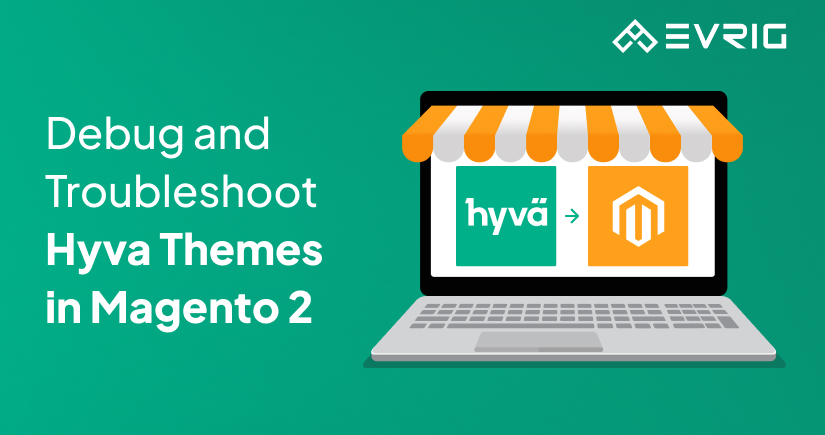
Magento 2 is a powerful eCommerce platform, and the introduction of the Hyvä theme has revolutionized its frontend development. With blazing-fast performance, reduced complexity, and modern tooling, Hyvä theme Magento 2 has quickly gained traction among developers and store owners. However, like any frontend framework, Hyvä is not immune to bugs and integration issues.
In this comprehensive guide, we will explore how to debug and troubleshoot the Magento Hyvä theme, empowering both developers and store owners to resolve issues efficiently and ensure smooth storefront performance.
What is Hyvä Theme in Magento 2?
Before diving into troubleshooting techniques, let’s briefly understand what Hyvä is.
The Hyvä theme for Magento 2 is a frontend framework built from scratch using modern technologies like Tailwind CSS and Alpine.js. Unlike the traditional Luma or Blank themes that depend heavily on Knockout.js and RequireJS, Hyvä strips away this complexity, offering a simpler and faster development experience.
Key benefits of the Magento 2 Hyvä theme:
- Minimal JavaScript
- Faster page load times
- Clean codebase
- Easier customization
- Developer-friendly tooling
Because of its architectural differences from Luma, debugging and fixing issues in Hyvä requires a fresh approach.
Common Issues When Working with Hyvä Themes
Before troubleshooting, you need to be aware of typical issues that arise during Magento Hyvä Theme Integration:
- Tailwind CSS not loading properly
- Alpine.js component behavior issues
- Third-party module incompatibility
- Missing layout XML updates
- Incorrect or missing template overrides
- Caching problems
These issues may arise during Magento Hyvä theme development services or while upgrading from another theme.
1. Enable Developer Mode
The first step in any debugging session is to make sure Magento is in developer mode. This mode ensures that Magento logs errors, disables static content caching, and provides verbose error messages.
To enable developer mode:
bash
CopyEdit
php bin/magento deploy:mode:set developer
Developer mode is essential when you hire Magento 2 developers to work on your store because it helps them catch issues in real-time.
2. Inspect Console Errors and Network Tab
Most issues in Hyvä theme Magento 2 arise from JavaScript errors or missing resources.
Use browser dev tools to:
- Open the Console tab to check for JavaScript errors
- Use the Network tab to ensure CSS and JS files load properly
- Identify if any 404 errors are affecting layout or behavior
If you notice errors pointing to Alpine.js or Tailwind CSS, ensure they are correctly compiled and deployed.
3. Check for Tailwind Compilation Errors
Tailwind CSS is the backbone of Hyvä’s styling. Issues often arise when Tailwind fails to compile properly.
Troubleshooting Tailwind CSS:
- Make sure tailwind.config.js is properly set up.
- Run Tailwind’s watcher using:
bash
npm run watch
- If styles are missing, clean static files:
bash
php bin/magento setup:static-content:deploy
- Clear the browser cache or use incognito mode to eliminate caching as a factor.
By fixing Tailwind CSS issues, Hyvä themes developers can restore proper page styling.
4. Debug Alpine.js Issues
Hyvä uses Alpine.js for interactive components like dropdowns and modals. If a component doesn’t behave as expected:
- Confirm Alpine.js is properly loaded in your default_head_blocks.xml
- Look for JavaScript errors in the browser console
- Use x-data and x-show markers to trace where the logic breaks
You can also log output inside Alpine’s x-init or use console.log() to trace events.
5. Template and Layout Debugging
Magento’s fallback system can cause confusion if templates or layout files are overridden improperly.
Steps to debug:
- Use the built-in Magento template hints to locate which .phtml files are used:
bash
php bin/magento dev:template-hints:enable
- Check the file in app/design/frontend/Vendor/hyva-theme/Magento_ModuleName/templates.
- Use layout XML debugging by enabling verbose logging in:
xml
<frontend>
<debug>true</debug>
</frontend>
- Compare with Luma if needed. While Hyvä is different, some concepts like blocks and containers are still the same.
When you hire Magento 2 developers, they should be adept at tracing layout handles and debugging template paths.
6. Use Hyvä Debug Modules
Hyvä comes with optional debug modules that can help inspect the state of the theme.
For example:
- Hyva_Debug: Shows loaded blocks, templates, and tailwind class usage
- Hyva_Admin: Improves backend interface for developers
Enable them via composer if not already included:
bash
composer require hyva-themes/module-debug
These tools are indispensable for those providing Magento Hyvä theme development services.
7. Third-Party Extension Compatibility
Since Hyvä is not 100% compatible with all Magento 2 extensions, some functionality might break.
Steps to resolve compatibility:
- Check if the vendor provides Hyvä-compatible modules.
- Look for community support or modules on GitHub.
- Manually rewrite templates or JS components to align with Hyvä architecture.
- Use the fallback mechanism to fall back to Luma for non-critical components temporarily.
This is often a task best handled by expert Hyvä themes developers who understand both Hyvä and legacy Magento architecture.
8. Use Magento Logs and Reports
Magento logs are crucial in identifying backend errors that manifest on the frontend.
Check logs located at:
- var/log/system.log
- var/log/exception.log
Also, check:
- var/view_preprocessed
- generated/code
Delete generated files and redeploy if the theme behaves unexpectedly:
bash
CopyEdit
rm -rf generated/* var/view_preprocessed/*
php bin/magento setup:di:compile
9. Disable Cache for Debugging
Magento’s caching can mask changes and lead to confusion during development.
Temporarily disable cache:
bash
php bin/magento cache:disable
After making changes, re-enable cache when testing performance:
bash
php bin/magento cache:enable
Always clear the cache after changing layout or XML files:
bash
php bin/magento cache:clean
php bin/magento cache:flush
10. Best Practices to Avoid Debugging Issues
- Follow official Hyvä documentation for updates.
- Use a staging environment to test changes before pushing live.
- Keep extensions and modules updated.
- Use Git for version control and rollback.
- Always test cross-browser functionality.
- Regularly consult the Hyvä Slack community for help.
When to Hire Magento 2 Developers
If you are not familiar with Magento’s architecture or Hyvä’s tooling, it is wise to hire Magento 2 developers who specialize in Magento Hyvä Theme Integration. They can:
- Rapidly identify and fix bugs
- Ensure third-party module compatibility
- Optimize page speed and user experience
- Customize themes to suit your brand
At ProtonBits, we offer expert Magento Hyvä theme development services at competitive rates. Our developers are experienced in building high-performance, scalable storefronts using Hyvä.
Conclusion
Debugging and troubleshooting the Magento 2 Hyvä theme may seem daunting initially, especially for those accustomed to Magento’s older frontend stack. However, with modern tools like Tailwind and Alpine, Hyvä simplifies many aspects of development once you’re familiar with its architecture.
From enabling developer mode and using browser tools to fixing Tailwind and Alpine issues, following a structured approach can save hours of trial and error. For businesses seeking reliable results, the best path forward is to hire Magento 2 developers skilled in Hyvä theme Magento 2 projects.
Whether you’re building a new store or switching from Luma, ProtonBits can help you with seamless Magento Hyvä Theme Integration. Our Hyvä themes developers are ready to take your eCommerce performance to the next level.